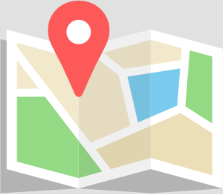The fmcloud.fm Admin Console is an online application that allows you to control your fmcloud.fm server if you have Starter or Pro plan
It’s an alternative to the Claris native console. It doesn’t do everything but it does things that the native console doesn’t.
Let’s explore the features. Of course feedback is always welcome and helps us prioritize future enhancements (there is a form at the bottom of this page).
Login
The fmcloud.fm Admin Console is avaiable here.
The credentials are the one that we sent you when your server was deployed.
If you use a custom domain, you can use it as the server location as well as the fmcloud.fm subdomain.
Dashboard
The dashboard lets you see general information such as
- the server version
- the number of hosted databases and opened databases
- the number of current connections by gateway
- the percentage of storage and memory currently used
- the status of the main connectors (Web Direct, XML, Data API, ODBC, OData)
You can also perform the following actions:
- Open the native admin console (bottom left)
- Enable / disable a connector (using the switches on the right)
- Restart the whole server (red button, bottom right)
- Or restart a specific service:
- Web Publishing Engine (WPE): this service is the “parent” of both Web Direct and XML (Custom Web Publishing). If you experience slowdowns after an intensive usage of Web Direct, restarting the WPE can resolve issues.
- Script Engine (fmse): this one is responsible for the execution of Perform Script on Server (PSoS) as well as SASE (Scheduled scripts defined using the native Admin Console). A PSoS script step will return error code 812 if fmse is down.
- Admin Server: This one does not have an impact on the database operations, but is responsible for the information displayed in the Admin Console. Sometimes the Admin Console (the native one as well as this one) goes crazy and displays inaccurate information, or is unable to open a database for instance. Just restart the Admin Server and everything should be fine again, without disconnecting the users.
- Restart the http server alone. This includes the php server if you are with the Pro plan.
Databases
The databases pane allows you to
- View a list of databases ordered by folders and subfolders, all collapsible
- Filter the list
- View the satus of the databases
- View the number of currently connected users
- See if the fmapp and fmwebdirect extended privileges are enabled.
- View informations on a specific database, such as
- the file size
- the encryption status
- and wether the encryption key is stored on the server or not
- the list of connected users
You can also perform actions on the databases (most of them require that the database is closed)
- Open
- Close
- Move (yes!)
- Rename (yes!)
- Remove
- Open directly in FileMaker Pro
- Copy the fmp:// URL
- Open directly in Web Direct
- Copy the Web Direct URL
You can even Open/Close all databases of a specific folder at once.
Just click the 3 dots on a folder row.
Backups
The backups pane allows you to
- View a list backups
- Download a backup. With or without the external containers!
- Restore a backup, also with or without the external containers.
You can also enter a backup detail and
- Filter the list of files
- Download a specific file (with or without external containers)
- Restore a specific file (with or without external containers)
That’s all for now!
This console is meant to evolve. So please report issues and share your priorities or ideas.